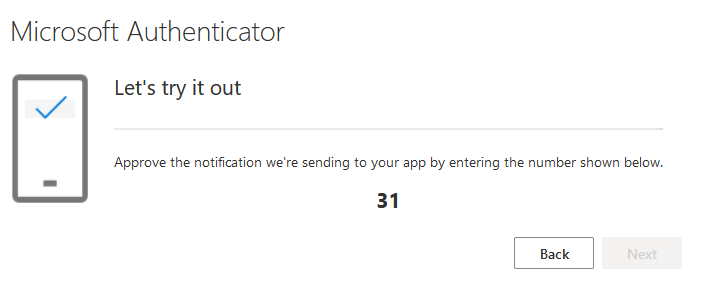When signing into your Microsoft Account, you will be prompted to configure your Microsoft Security Authenticator.
This short inconvenience helps prevent a larger inconvenience later on by protecting your Microsoft credentials.
Connect to Microsoft
Sign in to your account here: https://aka.ms/mysecurityinfo
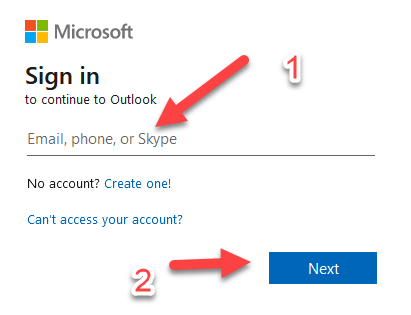
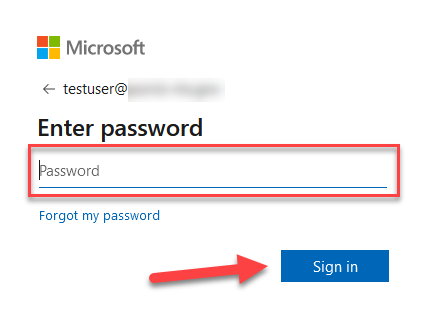
Reset Your Password
If this is your first time signing in – Reset your password by entering the current password once and a new SECURE password twice.
This password should be unique to this account. NEVER REUSE AN OLD PASSWORD for your Microsoft Credentials.
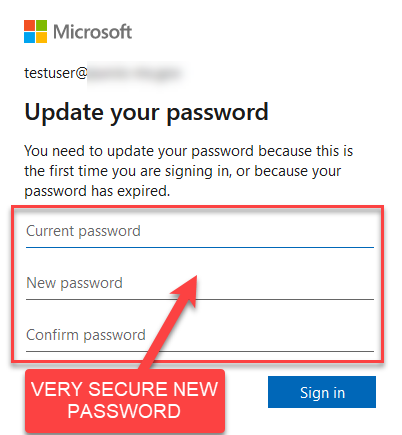
Setup Authenticator on Mobile Device
The next few steps will walk you through setting up your Authenticator app on your mobile device.
You must download the authenticator from the app store. Use this link to make sure you download the correct app: http://aka.ms/authapp
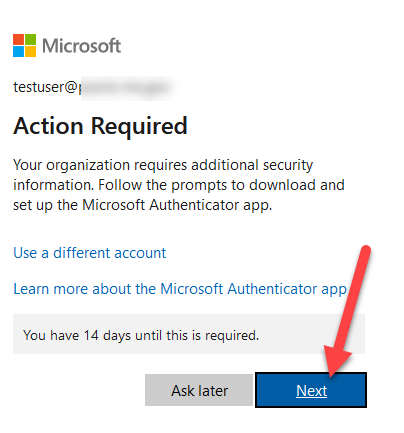
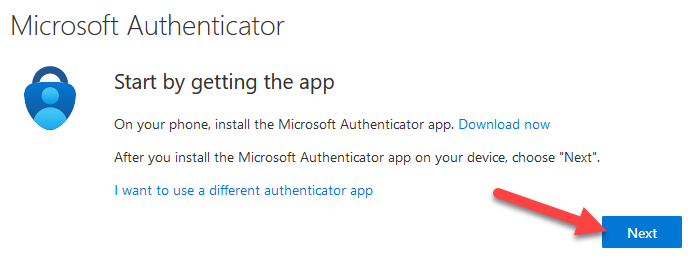
Add Account to Mobile Device
On your mobile device, choose “add an account” and select “Work or School”
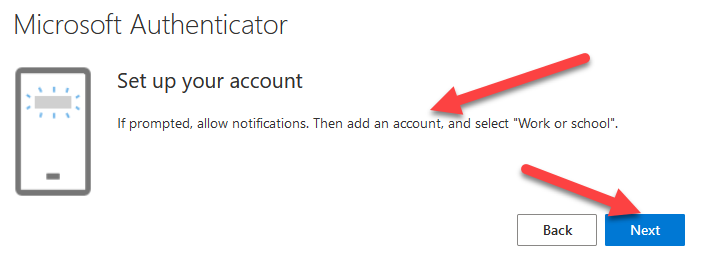
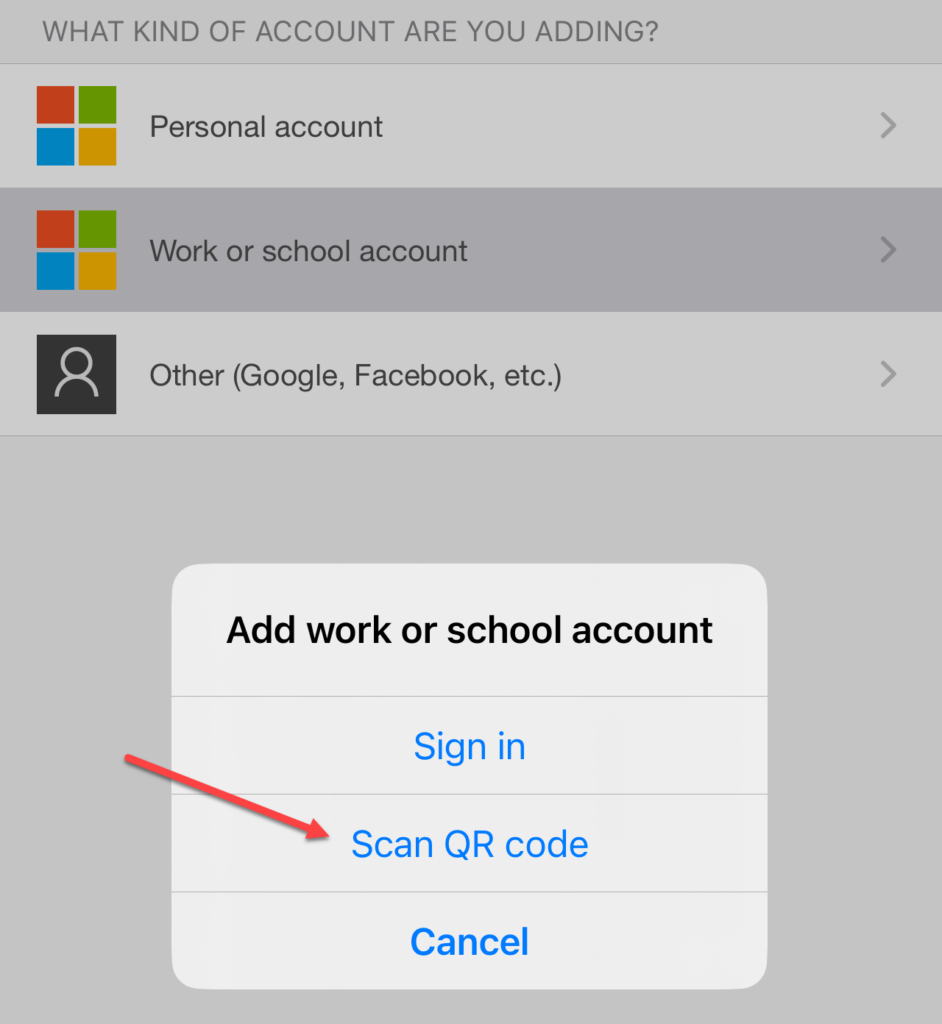
Try it out
Microsoft will show a number on the screen, and you will need to type it into the Authenticator app on your phone to confirm you are trying to login to the resource.